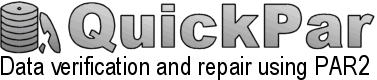Once finished, go to http://www.yenc32.com/download.php and install the free yenc32 decoder.
(Install it with the default settings for now - you can always change it later.)
Run the yenc 32 program.
(This will bring up the main window of the yenc 32 program.)
Within this program, click on the "file" menu and choose "Decode Files...".
(This brings up a dialog box asking you to specify which files you want it to decode.)
Before you go any further, change the "Files of Type" so that it shows "All Files (*.*)".
(This will make sure that later on we can see the files we want.)
Now browse to the folder containing the file(s) which you saved earlier when you were using Agent.
If you see 1 file there, select it and click "open". If you see multiple files, select them all and then
click "open".
(Another dialog window pops up, which is also called "decode files"...here you can see the list of file(s)
that you selected.)
Click on the "..." button where is says "Out Folder-Save files to folder", and now browse to the same
folder which contains the file(s) you just chose. Select that folder, & then press ok.
(This just selects the output folder, so that the decoded file(s) will be saved in the same folder.)
Now look at the "Options" section, and do the following:
- tick the box that says "Auto-sort file list etc"
- make sure the "remove encoded files after decoding" box is unticked. (if its ticked, it will delete the
encoded file afterwards, but it is better to do that manually by your self if everything works fine)
Now press "OK".
(yenc32 will now start decoding each message part.)
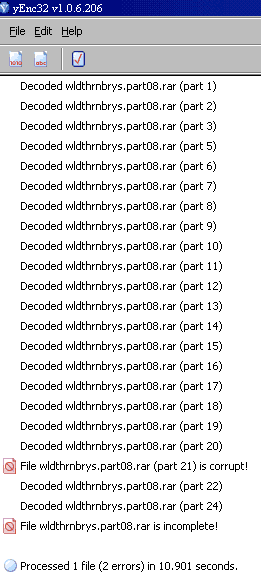
Once it's finished decoding, (this might take a few minutes), close it down.
|